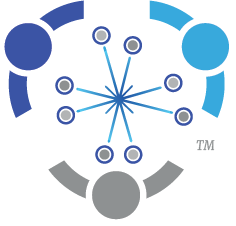To renew before 12:01 AM ET on the expiration date:
- Log in to your account
- On the home screen, click on “Your Account” in the blue menu bar.
- Scroll down and click “renew”.
- This will bring you to the “Membership Information” screen.
- Confirm the information listed here. Complete missing information.
- Under “Number of Seats:
- “Seats” = profiles connected to your organization under your subscription.
- If you have no attached individual profiles, and have none to add, leave this as “0”.
- If you DO have attached profiles, enter the total number you will have at checkout in this field.
- To remove individuals, click “remove” by their name.
- For example, if you have six individuals currently listed, and are removing one for a total of five, remove the unneeded profile and ensure the “Number of Seats” field is “5”.
- To add individuals, check that the “Number of Seats” is higher than the number you have listed. Name and email prompts will appear.
- For example: If you have six individuals currently listed, and need to add two more to your profile, enter “8” – the total number of profiles at checkout – in the “Number of Seats” field. You will then be given two blank prompts for name and email.
- Choose your payment method.
- For credit card payments – enter payment information, and click “submit”. Your subscription will auto-renew on the same date until canceled. For a copy of your paid invoice, click “Your Account”. You will also receive a confirmation email from Mailers Hub/Stripe.
- For check and ACH payments – follow the instructions as prompted, noting the “pending” status until payment is received. Click “submit”. To download a copy of the invoice, click “Your Account”. If the account remains “pending” past the grace period, your account will be canceled.
To renew AFTER 12:01 AM ET on the expiration date:
- Log in to your account
- On the home screen, click on “Your Account” in the blue menu bar.
- Scroll down and click “renew”.
- This will bring you to the “Membership Information” screen.
- If your subscription was listed as “GF” or “2022”, click “Click Here to Enter Your Discount Code”, and enter the code given to you. Contact Mailers Hub HERE if you do not have this renewal code. Please note – if your subscription has been inactive for an extended period, you may not qualify to renew at your previous level.
- Confirm the information listed here. Complete missing information.
- Under “Number of Seats:
- “Seats” = profiles connected to your organization under your subscription.
- If you have no attached individual profiles, and have none to add, leave this as “0”.
- If you DO have attached profiles, enter the total number you will have at checkout in this field.
- To remove individuals, click “remove” by their name.
- For example, if you have six individuals currently listed, and are removing one for a total of five, remove the unneeded profile and ensure the “Number of Seats” field is “5”.
- To add individuals, check that the “Number of Seats” is higher than the number you have listed. Name and email prompts will appear.
- For example: If you have six individuals currently listed, and need to add two more to your profile, enter “8” – the total number of profiles at checkout – in the “Number of Seats” field. You will then be given two blank prompts for name and email.
- Choose your payment method.
- For credit card payments – enter payment information, and click “submit”. Your subscription will auto-renew on the same date until canceled. For a copy of your paid invoice, click “Your Account”. You will also receive a confirmation email from Mailers Hub/Stripe.
- For check and ACH payments – follow the instructions as prompted, noting the “pending” status until payment is received. Click “submit”. To download a copy of the invoice, click “Your Account”. If the account remains “pending” past the grace period, your account will be canceled.